DAT-MAIL™ Network Auto-Update System
This new version of the program from Window Book allows for the automatic updating of each workstation (without requiring a full installation) once the Primary Network/Server installation has been completed.
- The DAT-MAIL Server or Primary installation is done first – it must be in place before doing workstation updates.
- During the Server Installation the user is prompted to enter the “NetBookshelf” – this is where the update files for the workstations are kept, so it must be a location that can be reached by the workstations, such as a shared network drive or UNC Path.
- Files are installed to the Netbookshelf as well as the program directory during the server installation. In addition an .ini file (WBIProducts.ini) is maintained with the version number and status of the installation (“in progress” or “completed”).
- In order to set up the system after the Server installation is complete, the workstations must each be updated using the new version of the installer. When doing this it is necessary to make sure that the NetBookshelf for each workstation is the same physical location as the NetBookshelf designated during the Server Installation.
- The next time the user does a Server installation, the Workstations will be automatically updated as they are opened, preventing the need for a full installation on each workstation.
NOTE: If for any reason a full installation using the install routine is required on the workstations after the system has been set up, it will be indicated by an .ini setting made by the Server Installation for that particular version. (This is a very rare occurrence).
NOTE: The Workstation install will issue a warning if the .Ini file (WBIProducts.ini) is not found in the NetBookshelf.
In order to make this new system possible, some changes were made to the installers and the architecture of the Server/Workstation type of Installation.
The Installer itself now has three options rather than two, and with this upgrade it’s very important to do the correct type of install in the correct place, i.e. “Workstation” on the client/workstations and “Server” on the Server or primary machine (where the Main Program and (sometimes) the data are physically located.) If the program and data are on separate machines it will be necessary to designate one of the machines as the Primary or Server install for the purposes of this type of architecture.
Step 1 - Server Install

This will translate into a new code in the machine’s WBIinstall.ini:
DM707Netversion=SERVER for a Server

Continuing with the “Server” Install – this screen now appears after the screen where you set the program and datapaths:

NetBookshelf is important since it’s the repository of the files that will do the workstation updates. The Netbookshelf MUST be available through the network to all workstations. (the aliasing can be different, for instance a workstation might see this same directory as “Z:\WB” or “\\Main01\Postal\WB” but the physical location has to be the same).
Step 2 - Workstation Install

This will translate into a new code in the machine’s WBIinstall.ini:
DM707Netversion=W for a Workstation

Continuing with the “Workstation” Install – this screen now appears after the screen where you set the program and datapaths:

NetBookshelf is important since it’s the repository of the files that will do the workstation updates. The Netbookshelf MUST be available through the network to all workstations. (the aliasing can be different, for instance a workstation might see this same directory as “Z:\WB” or “\\Main01\Postal\WB” but the physical location has to be the same).
New files are being installed into Netbookshelf by the Server Installation (only) – these are the files that will update the workstation.
There is a new directory called …\Installs (Here Netbookshelf = O:\WB, so the full path is O:\WB\Installs) which contains subdirectories for each product (DATMAIL or PostMaster). Those subdirectories contain the files that are being updated on the workstation.
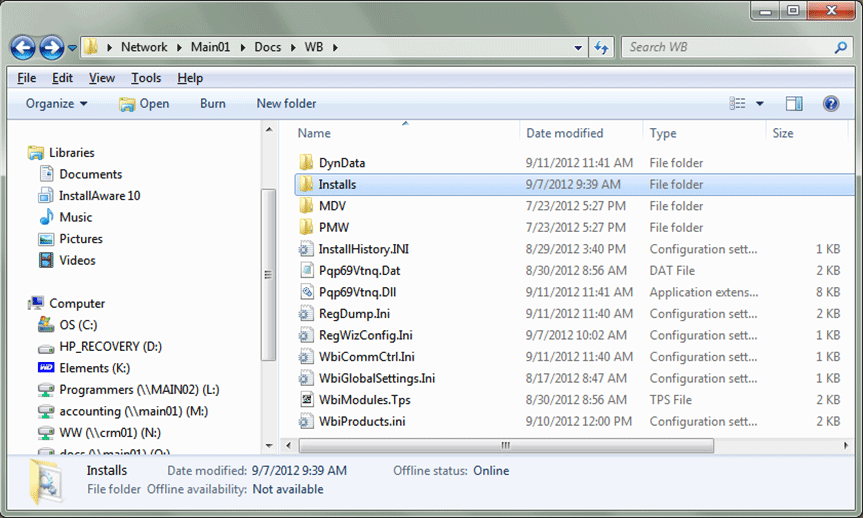

The batch file “UpdateDatMail.bat” does the actual copying of files.
There’s also a new file called WBIproducts.ini (which is created and edited by the Server installation) which tells the workstation whether it needs to update or not: It contains the version number of DAT-MAIL that has been updated by the Server installation. It also has a list of files to check being open on the workstation – if it finds any of these programs running you get a warning when you start up the workstation (if an update is required).
Note: The Workstation install will issue a warning if this file (WBIProducts.ini) is not found in the NetBookshelf.
Typical Contents of WbiProducts.INI:
[DAT-MAIL] Version=8.1.5.2 Installer=Installs\UpdateDatMail.bat ManualInstall=0 ActiveServerInstall=0 ServerPath=O:\WB EXEFiles=14 File1=MDARC707.exe File2=MDBMJEX707.exe File3=MDFA707.exe File4=MDLCKMGR707.exe File5=MDMRG707.exe File6=MDPL707.exe File7=MDSCAN707.exe File8=MDWT707.exe File9=WBIServiceManager707.exe File10=SPUTIL707.exe File11=PMWiz707.exe File12=pmwRPT707.exe File13=pmAsnEmdSvc707.exe File14=pmFUTILS707.exe Display1=DAT-MAIL Archiver Display2=DAT-MAIL Multi-Job Postage Data Feed Display3=DAT-MAIL FAST Updated Utility Display4=DAT-MAIL Locked Job Manager Display5=DAT-MAIL Merge Process Display6=DAT-MAIL Palletization Display7=Batch Barcode Scanning Display8=DAT-MAIL WorkTickets Display9=Window Book ServiceManager Display10=DAT-MAIL Spoilage Tracking Display11=Spreadsheet and Report Generator Display12=Reports Display13=ASN/EMD FTP Service Display14=Statement File Utilities
NOTES:
- If “ManualInstall” parameter is set to =1 then a full workstation install is required on each workstation (may be necessary in rare cases).
- If a Server installation is IN PROGRESS the ActualServerinstall parameter is set to =1 and the workstation won’t be able to run (Error message is “Server installation in progress”) until the server install is complete.